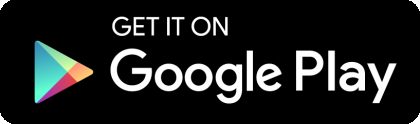Samsung Pay Now Available
Samsung Pay is a convenient new mobile payments service that lets you use your eligible Samsung device to make purchases almost anywhere you can swipe or tap your card. UCB customers can now add their debit cards to Samsung Pay and start making purchases at millions of merchant locations faster than ever before.
Download the Samsung Pay app from the Google Play Store to get started.
Payments are Easy
- Samsung Pay is widely accepted and works almost anywhere you can swipe or tap your card. By enrolling your eligible UCB debit cards in Samsung Pay, there’s no need to pull out your wallet when making everyday purchases at your favorite stores.
- When you make a purchase using Samsung Pay, a substitute device account number and a transaction specific code are used to process payments instead of your card number. Your card number is never shared with the merchant or stored by Samsung.
- Best of all, with Samsung Pay you still get all the rewards and benefits that your UCB VISA debit card already provides.
- Your Samsung Pay transactions are covered by the same UCB security & privacy that protects your UCB debit cards.
Get Started Now
- It’s easy to add your UCB debit card to Samsung Pay. Simply open the Samsung Pay app on your eligible device to get started.
- Your device’s camera will scan in your card information for you to approve, so all you have to do is secure your account with your fingerprint and a backup PIN. Samsung Pay will perform a quick validation with UCB before the card is ready to use.
- With Samsung Pay, making a purchase is as easy as pulling out your device. Just swipe up on your screen and authorize your payment using your fingerprint. To pay, hover your device close to the terminal where you’d usually swipe or tap your card.
- A confirmation message on the payment terminal will let you know your purchase was successful, so you can breeze through checkout lines without ever pulling out your wallet
Where Can I Use Samsung Pay?
Samsung Pay is a convenient new mobile payments service that lets you use your eligible Samsung device to make purchases almost anywhere you can swipe or tap your card. When you're ready to check out, simply look for the contactless payments symbol or the magnetic stripe reader where you normally swipe your card.
![]() If you see the Visa Paywave symbol at checkout, just hold your Samsung Pay device in front of the secure reader to send your payment. If the merchant uses a traditional magnetic card stripe reader, just place the back of your Samsung Pay device against the area where you would typically swipe your card. A message on the payment terminal will let you know your payment was successful.
If you see the Visa Paywave symbol at checkout, just hold your Samsung Pay device in front of the secure reader to send your payment. If the merchant uses a traditional magnetic card stripe reader, just place the back of your Samsung Pay device against the area where you would typically swipe your card. A message on the payment terminal will let you know your payment was successful.